My Password Manager
Screenshot #1 - The standard window of My Password Manager. Main elements (folder list, account list, toolbar, menu and status bar).
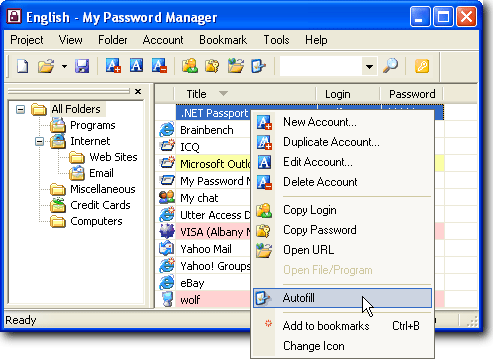
Screenshot #2 - You can hide the folder list, the toolbar and the status bar.
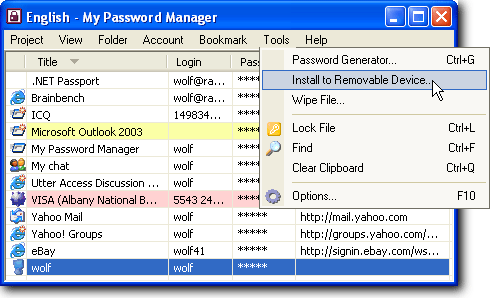
Screenshot #3 - To better visualize passwords grouped by types, you can assign an icon to any account or folder. There are more than 120 icons available in the software.
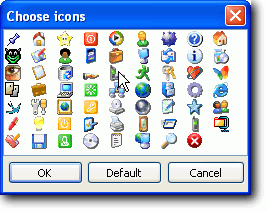 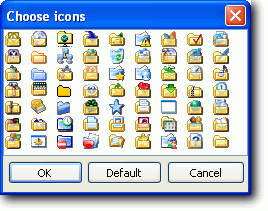
Screenshot #4 - Autofill of the current account, enables you to fill in the login and the password fields on the web form associated with the current account.
 

Screenshot #5 - Use the search form to quickly find the necessary information.
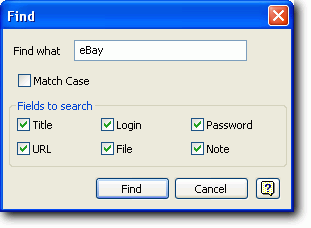
Screenshot #6 - The account form contains the fields commonly used in objects containing passwords.
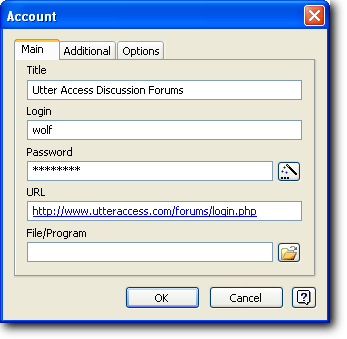
Screenshot #7 - If you lose your file with passwords due to its deletion or a power failure, don't worry since the password manager has a built-in automatic mechanism for backing up files and recovering the lost data.
The backed-up data recovery form. The list contains the path to a backup copy, the date and time of its creation and the path to the source file.
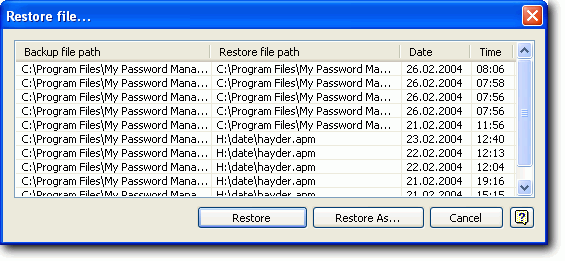
Screenshot #8 - Despite the fact that it is easy to use, the main power of My password manager is in its Settings. Here you can select the interface language, startup parameters, enable and configure the backup feature, increase the security of you data. Particularly, we would like to draw your attention to the Hot keys section that can make it much easier to work with the software.
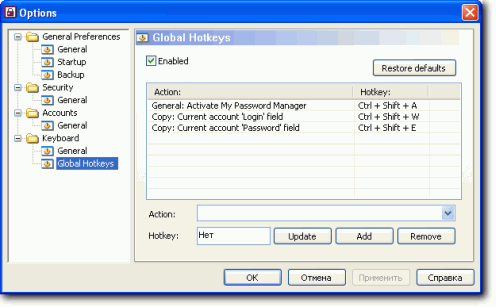
Screenshot #10 - If you are going somewhere, you can export passwords you need to a text file, print them and take them with you. You can export any folder with accounts. The number of formats that you can store your data in is constantly growing.

Screenshot #11 - To avoid interfering with your main work and to be always at hand at the same time, My password manager can hide into the system tray. You can open My password manager from the system tray by pressing Ctrl+Shift+A (by default). Being in the system tray, the program barely uses any computer resources. At the same time, you will have to click just once to create a new Account or maximize the program.
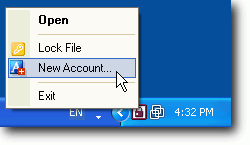 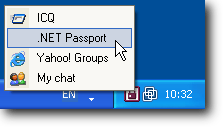
|
