My
Password Manager for Windows
Passwords are always at hand!
As a PC user, you will understand the need
to keep track of numerous passwords and names, especially
if you are also an Internet user. One solution is to write
them down or store them on your PC but this is risky. Anyone
can read your lists and gain access to your valuable data
or even worse, your bank account details. My Password Manager
is a password storage program that will relieve you of the
password manageent chore while offering you complete security
and peace of mind. Your precious information is stored as
encrypted data that only you can access.
My Password Manager supports all Windows
versions (including Windows Vista) starting
with Windows 98.
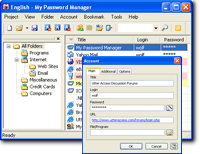
Here are some examples of the sort of information
that My Password Manager can manage and protect:
- Logins and passwords for websites.
- Access codes to e-mail accounts.
- Cellular phone PIN codes.
- Access codes to computer accounts.
- Passwords for programs
(For example ICQ and Outlook).
- Passwords for files (For example Excel and Word files).
- Credit card numbers.
- Passwords for ISPs.
- And much more. My Password Manager is your personal password manager.
Remember, My Password Manager keeps your passwords, logins,
credit card numbers and any other confidential information
in a very securely encrypted form but this information is
always immediately available to you.
The main features of My Password Manager
A highly intuitive interface in the style of Office XP.
You can customize the interface of My Password Manager
according to your requirements. All of your changes (The
size and location of toolbars and menus, the number of visible
columns, list sorting, etc.) are automatically saved.
Auto fill and Super paste
Using these two features, you can quickly and automatically
enter passwords into web forms and password dialog boxes.
Install the program to Removable Device such as a USB
memory stick.
This wizard-based feature allows you to use your passwords
on any computer. It will install all the necessary files
(including your password databases) to any media.
Quick access to your account information.
You can get quick access to the current account information
using hot keys. My Password Manager has extensive features
that allow you to customize global hot keys. These hot keys
will then allow you to insert information into the input
fields of any other software that is running on your PC.
This will also work when My Password Manager is minimized
to the system tray.
Customizable automatic data backup features.
Each time you open a data file, My Password Manager automatically
creates a backup for it. You can specify the number of such
backups up to a maximum of 20. The software creates them
consecutively and, when your specified limit is reached,
each new file replaces the oldest one. Such a scheme makes
data loss almost impossible. If you are concerned about
the security aspect of having so many extra files then you
can disable this feature.
Encryption of data files with the 256-bit Advanced Encryption
Standard (AES) algorithm.
My Password Manager encrypts data files using the 256-bit
Advanced Encryption Standard algorithm. The AES (Rijndael)
algorithm is the official US government encryption standard.
An open crypto algorithm was used to create the AES algorithm.
Its reliability has been mathematically proven and it has
passed many tests to ensure protection against backdoors
and hacking. Additional program settings allow locking of
the data file either manually or automatically when the
program closes down.
My Password Manager has a built-in customizable password
generator
My Password Manager has a built-in password generator.
This allows you to generate "strong" passwords
according to certain criteria specified by you. Strong passwords
are ones containing upper and lower case letters as well
as numbers and so they are almost impossible to guess.
Convenient data search features for when you store large
amounts of data.
My Password Manager allows you to search its information
database by any fields you specify. You can also perform
a quick search directly from the toolbar. The results are
displayed in a separate window.
Feature to import data from a file
Feature to export data to a file, password-protected HTML
export
My Password Manager software allows you to export the data
in text or tab-separated formats that can easily be used
in other programs.My Password Manager software allows you
to export the data to HTML format and supports password-protected
HTML export. You can safely export your secret data into
a password-protected HTML page. Then you can put this page
onto a Web site and access it from any Internet-enabled
computer over the world.
Unlimited numbers of accounts and data files.
My Password Manager can work with any number of data files
and each file can theoretically contain any number of accounts.
During tests we stored 10000 accounts and there were no
problems at all. Such a large number of accounts is very
unlikely in real world use.
Low system requirements
My Password Manager has been written using a "state
of the art" programming language. The software requirements
are very modest and are detailed below. You can install
it on a floppy disk, on a USB drive or on any other removable
drive.
Additional features of My Password Manager
Orderly storage of any secret information containing passwords.
From now on, you will never forget your passwords... so
long as you remember to use My Password Manager ;-)
All program settings are automatically saved.
The software saves all the settings changed by the user
when the program closes down.
Works from the system tray.
My Password Manager can be hidden in the system tray. This
avoids cluttering up your desktop, while allowing quick
access by pressing the Ctrl+Shift+A (by default) hot key
combination. While in the system tray, the program uses
almost none of your computers resources and My Password
Manager can be instantly restored from the system tray using
just a single mouse click.
Icons for folders and accounts
To allow you to organize and visualize groups of passwords,
you can assign an icon to any account or folder. There are
more than 120 assorted icons available in the software.
Context-dependent help system
My Password Manager has a built-in global help system.
Each dialog box has a button that opens the help system.
You can also open context-dependent help by pressing F1
from anywhere in the program.
Tip of the day
Along with the help, system there is additional help in
My Password Manager. This is the so-called "tip of
the day" that aims to remind you of various useful
aspects of working with the software.
Creating, copying, editing and deleting accounts is easy
and convenient.
Each of the more frequently used program operations has
a hot key associated with it. This will make your work with
the software more productive and convenient.
Multilingual support (English, Russia, French, Czech,
Dutch, Ukrainian, Simplified Chinese, Greek, German)
My Password Manager can support any number of languages.
A translation of the language is stored in a text file in
the Language folder of the program directory. You can add
your preferred language or modify an existing translation
in this file. You will have to restart the program for the
changes to take effect.
Drag & Drop
Using the Drag & Drop technology, you can modify the
structure of the accounts folder tree as well as move accounts
between folders.
|
